I would like to position one td element on the left-hand side of the table and make it span multiple rows. To the right of that td element I'd like to align multiple td elements in each row the original td element spans. However, since I suck at HTML/CSS, my most recent attempt looks like this.
What I'd like is for the Territory label and input text box to sit below the Effective on this date label/input. (Used my artistic/Paint talents to highlight the area I'd like the Territory stuff to go)
HTML/Razor
<table class="boxMe">
<tr>
<td id="zipBox">
@Html.Raw("Zip Code")
@Html.TextAreaFor(model => model.searchZip, new { style = "width: 300px;", placeholder = "Enter up to 35 comma separated zip codes" })
</td>
<td id="dateBox">
@Html.LabelFor(model => model.searchDate)
@Html.TextBoxFor(model => model.searchDate, new { style="width: 80px;"})
</td>
<td id="stateBox">
@Html.LabelFor(model => model.searchState)
@Html.DropDownListFor(model => model.searchState, Model.StateCodes, " ")
<button type="submit" id="SearchButton">Search</button>
</td>
</tr>
<tr>
<td id="terrSearch">
@Html.LabelFor(model => model.searchTerritory)
@Html.TextBoxFor(model => model.searchTerritory, new { style = "width: 30px;padding-left:10px;", maxLength = 3 })
</td>
</tr>
</table
CSS
#zipBox {
float: left;
padding-left: 20px;
padding-right: 10px;
padding-top: 20px;
padding-bottom: 20px;
vertical-align: top;
row-span: 2;
border:none;
}
#dateBox {
float: left;
padding-right: 10px;
padding-top: 20px;
border:none;
}
#stateBox {
float: left;
padding-right: 20px;
padding-top: 20px;
border:none;
}
#terrSearch {
border:none;
}
.boxMe
{
float: left;
border: 1px solid Silver;
padding: 3px;
}