Currently, I have a layout which looks like this. It contains.
- Title text view, and Price text view, which is visible always.
- Description Text View, which can be visible or gone, depending expanding or collapsing.
Collapsing (During app startup)

Expanding (When user taps on it)

I want to have some nice animation around it. So, I referred to https://stackoverflow.com/a/13381228/72437
One of the key element, is to know the exact height of Description Text View, even before it is visible.
However, I realize a few type of code. They are't accurate
// v is description text view.
v.measure(LayoutParams.FILL_PARENT, LayoutParams.WRAP_CONTENT);
final int targtetHeight = v.getMeasuredHeight();
// v is description text view.
v.measure(MeasureSpec.makeMeasureSpec(LayoutParams.MATCH_PARENT, MeasureSpec.EXACTLY), MeasureSpec.makeMeasureSpec(LayoutParams.WRAP_CONTENT, MeasureSpec.EXACTLY));
final int targtetHeight = v.getMeasuredHeight();
This will return value 32. (The correct measured height suppose to be 92). This is the height for first line of text. This ends up my animation is ended at
May I know, what is the correct way to determine the measured height of a view, even before it changed from GONE to VISIBLE?
My layout code is as followed :
<LinearLayout
android:clickable="true"
android:id="@+id/chart_linear_layout"
android:layout_width="match_parent"
android:layout_height="wrap_content"
android:layout_marginTop="10dp"
android:layout_marginLeft="10dp"
android:layout_marginRight="10dp"
android:background="@drawable/dummy"
android:orientation="vertical">
<LinearLayout
android:layout_width="match_parent"
android:layout_height="wrap_content"
android:layout_margin="10dp"
android:orientation="horizontal">
<TextView
android:layout_width="0dp"
android:width="0dp"
android:layout_weight="0.6"
android:layout_height="match_parent"
android:gravity="left"
android:textSize="20sp"
android:textColor="#ff000000"
android:text="Summary chart" />
<TextView
android:id="@+id/chart_price_text_view"
android:layout_width="0dp"
android:width="0dp"
android:layout_weight="0.4"
android:layout_height="match_parent"
android:gravity="right"
android:textSize="20sp"
android:textColor="#ffF76D3C"
android:text="$2.99" />
</LinearLayout>
<TextView
android:visibility="gone"
android:id="@+id/chart_description_text_view"
android:layout_marginLeft="10dp"
android:layout_marginRight="10dp"
android:layout_marginBottom="10dp"
android:layout_width="match_parent"
android:layout_height="wrap_content"
android:text="@string/currency_exchange_description"
android:textColor="#ff626262"
android:textSize="15sp" />
</LinearLayout>