I just did an update of Android Studio and the project I was working currently on was completely erased. I think it prompt me on "terminating the main process" and I accidentally clicked ok. Is there a way to recover my project somehow? Why would the files be erased by simply updating?
-
1There is no way that Studio "erased" your project. You know where it is stored on disk? Just use a file explorer to browse that location. It's possible that the project files have been corrupted but you can recover that by reimporting the code. – Simon Oct 09 '13 at 15:25
-
1I know where Android Studio stores the projects within the file system. It is just gone, nowhere to be found. I even used file recovery tools but nothing came up. – Crew Peace Oct 10 '13 at 09:09
-
it never happen,cuz studio always ask to reload project after updating. – Aditya Vyas-Lakhan Aug 31 '16 at 05:22
-
http://stackoverflow.com/questions/30049250/recover-file-in-android-studio – Aditya Vyas-Lakhan Aug 31 '16 at 05:23
6 Answers
In my case i didnt lose the whole project just the main folder which contains the java and the ressource file
I right click the project --> local history --> show history
--> revert selection
If you dont have the project you can create one with the same name same file names then do exactly the same thing as mentioned
Its a lesson to use github :v
- 31
- 2
I've had the same situation. I haven't been able to replicate the behaviour. My hope is the details bellow will contribute to some answer.
I was working on a project that required the addition of some JAR dependancies. The JAR dependancies, were added to the lib file and I was editing the project build.gradle script to compile them.
I was adding a dependency for jackson JSON to the build.gradle file when the issue occurred.
While typing 'compile com' android studio locked up for a moment. All the files in the project manger disappeared. Android Studio ran thru a gradle build.
Initially I though I'd inadvertently opened an new empty project. Unfortunately my files were gone.
- Android Studio Never Closed or Crashed
- The Folder which contained all the project files was completely empty. As if a batch deletion had occurred.
- 'File -> Open Recent' showed no evidence that the given project had been opened.
I had been working on this file during the previous 24 hours, opening it thru the 'File -> Open Recent' that morning to pick up where I left off the previous day.
It was Disconcerting.
- 21
- 3
-
5
-
You must have 50 reputation to comment. Better this than no information. – user5749652 Jan 17 '17 at 19:51
-
I got the answer from the same problem here.
The project is not erased,just moved to another place, I also don't know why.
I just search my project's name in all my disk, then find the project under another folder.
I use the Mac OS, so the new folder is-
/Users/jokerlee/Applications/AndroidStudioProjects
- 13,970
- 24
- 112
- 161
- 39
- 2
-
While this link may answer the question, it is better to include the essential parts of the answer here and provide the link for reference. Link-only answers can become invalid if the linked page changes. - [From Review](/review/low-quality-posts/14314924) – Nikhil Nov 17 '16 at 05:34
-
I am having the Same problem even now on Android Studio 3.1.4. The entire project folder is wiped out.
But what I do currently is immediately save the entire project folder somewhere, like Company Folder, then Copy and paste again. Hectic though.
Done this ten times now. I will test not using default project location like /users/........
- 11
- 1
I face same problem too. I solved the problem by doing following steps.
In Android Studio, open the project main directory.
File -> Open -> Folder path where your missing project existed.
Lets say if your missing project is under ../AndroidStudioPrj/MyApp, please open AndroidStudioPrj directory.
Then VCS -> Local History -> Show History In history, you can revert to get back your code. [
- 58
- 1
- 9
I created an API module just in line with the app module. But when I closed Android Studio and then opened it again, the file was no longer visible in the Android Studio project and Android View.
Then I reinstalled Android Studio and cleared the caches and local history, and it worked for me. I got that module back in place.
For clearing caches and local history :- Go to -> File -> Invalidate caches. Tick all the parameters and click "Invalidate and Restart" button.
- 1
- 1