Windows, when I try to run npm install, it shows:
mean@1.0.0 postinstall E:\mean
node node_modules/grunt-cli/bin/grunt install
Running "bower:install" (bower) task
Fatal error : git is not installed or not in the PATH
npm ERR! weird error 1
npm ERR! not ok code 0
What is the problem? How to fix it?
The project git repository is https://github.com/linnovate/mean