How can I open a *.mdf file of a database created with Visual Studio 2010, into SQL Server Management Studio?
I tried to attach it by myself, but I cannot navigate to that file for (I guess) some security reason.
How can I open a *.mdf file of a database created with Visual Studio 2010, into SQL Server Management Studio?
I tried to attach it by myself, but I cannot navigate to that file for (I guess) some security reason.
I had the same problem.
system configuration:-single system with window 7 sp1 server and client both are installed on same system
I was trying to access the window desktop. As some the answer say that your Sqlserver service don't have full access to the directory. This is totally right.
I solved this problem by doing a few simple steps
Steps 3 and 4 in image are demo with accessing the folder
I found this detailed post about how to open (attach) the MDF file in SQL Server Management Studio: http://learningsqlserver.wordpress.com/2011/02/13/how-can-i-open-mdf-and-ldf-files-in-sql-server-attach-tutorial-troublshooting/
I also have the issue of not being able to navigate to the file. The reason is most likely this:
The reason it won't "open" the folder is because the service account running the SQL Server Engine service does not have read permission on the folder in question. Assign the windows user group for that SQL Server instance the rights to read and list contents at the WINDOWS level. Then you should see the files that you want to attach inside of the folder.
One solution to this problem is described here: http://technet.microsoft.com/en-us/library/jj219062.aspx I haven't tried this myself yet. Once I do, I'll update the answer.
Hope this helps.
Copy the files to the default directory for your other database files. To find out what that is, you can use the sp_helpfile procedure in SSMS. On my machine it is: C:\Program Files\Microsoft SQL Server\MSSQL10_50.SQLEXPRESS\MSSQL\DATA. By copying the files to this directory, they automatically get permissions applied that will allow the attach to succeed.
Here is a very good explanation :
I don't know about the older versions but for SSMS 2016 you can go to the Object Explorer and right click on the Databases entry. Then select Attach... in the context menu. Here you can browse to the .mdf file and open it.
I don't know if this answer can be found on the links above, but I just run SQL Management Studio as Administrator and it worked.