How do I suppress the dialog that says "Visual Basic macros will be removed if you save the file in this format. Are you sure you want to use this format?" (see picture below).
Essentially, I'm trying to use a macro to save a .xlsm file as an .xslx file?. I've tried all the dialog suppression code I can find and it isn't working.
Here's my code:
Private Sub SaveWithNoMacros()
Application.ScreenUpdating = False
Application.DisplayAlerts = False
Application.EnableEvents = False
ActiveWorkbook.SaveAs Filename:="Clean Workbook With No Macros.xlsx", _
FileFormat:=xlOpenXMLWorkbook, CreateBackup:=False
Application.EnableEvents = True
Application.DisplayAlerts = True
Application.ScreenUpdating = True
End Sub
Here's the dialog:
As you might imagine, I need to convert a lot of workbooks and would prefer not to do this manually.
-D.