Here is my take on the problem:
In order to make the text robust to figure adjustments after drawing, I derive a child class, CurvedText, from matplotlib.text. The CurvedText object takes a string and a curve in the form of x- and y-value arrays. The text to be displayed itself is cut into separate characters, which each are added to the plot at the appropriate position. As matplotlib.text draws nothing if the string is empty, I replace all spaces by invisible 'a's. Upon figure adjustment, the overloaded draw() calls the update_positions() function, which takes care that the character positions and orientations stay correct. To assure the calling order (each character's draw() function will be called as well) the CurvedText object also takes care that the zorder of each character is higher than its own zorder. Following my example here, the text can have any alignment. If the text cannot be fit to the curve at the current resolution, the rest will be hidden, but will appear upon resizing. Below is the code with an example of application.
from matplotlib import pyplot as plt
from matplotlib import patches
from matplotlib import text as mtext
import numpy as np
import math
class CurvedText(mtext.Text):
"""
A text object that follows an arbitrary curve.
"""
def __init__(self, x, y, text, axes, **kwargs):
super(CurvedText, self).__init__(x[0],y[0],' ', **kwargs)
axes.add_artist(self)
##saving the curve:
self.__x = x
self.__y = y
self.__zorder = self.get_zorder()
##creating the text objects
self.__Characters = []
for c in text:
if c == ' ':
##make this an invisible 'a':
t = mtext.Text(0,0,'a')
t.set_alpha(0.0)
else:
t = mtext.Text(0,0,c, **kwargs)
#resetting unnecessary arguments
t.set_ha('center')
t.set_rotation(0)
t.set_zorder(self.__zorder +1)
self.__Characters.append((c,t))
axes.add_artist(t)
##overloading some member functions, to assure correct functionality
##on update
def set_zorder(self, zorder):
super(CurvedText, self).set_zorder(zorder)
self.__zorder = self.get_zorder()
for c,t in self.__Characters:
t.set_zorder(self.__zorder+1)
def draw(self, renderer, *args, **kwargs):
"""
Overload of the Text.draw() function. Do not do
do any drawing, but update the positions and rotation
angles of self.__Characters.
"""
self.update_positions(renderer)
def update_positions(self,renderer):
"""
Update positions and rotations of the individual text elements.
"""
#preparations
##determining the aspect ratio:
##from https://stackoverflow.com/a/42014041/2454357
##data limits
xlim = self.axes.get_xlim()
ylim = self.axes.get_ylim()
## Axis size on figure
figW, figH = self.axes.get_figure().get_size_inches()
## Ratio of display units
_, _, w, h = self.axes.get_position().bounds
##final aspect ratio
aspect = ((figW * w)/(figH * h))*(ylim[1]-ylim[0])/(xlim[1]-xlim[0])
#points of the curve in figure coordinates:
x_fig,y_fig = (
np.array(l) for l in zip(*self.axes.transData.transform([
(i,j) for i,j in zip(self.__x,self.__y)
]))
)
#point distances in figure coordinates
x_fig_dist = (x_fig[1:]-x_fig[:-1])
y_fig_dist = (y_fig[1:]-y_fig[:-1])
r_fig_dist = np.sqrt(x_fig_dist**2+y_fig_dist**2)
#arc length in figure coordinates
l_fig = np.insert(np.cumsum(r_fig_dist),0,0)
#angles in figure coordinates
rads = np.arctan2((y_fig[1:] - y_fig[:-1]),(x_fig[1:] - x_fig[:-1]))
degs = np.rad2deg(rads)
rel_pos = 10
for c,t in self.__Characters:
#finding the width of c:
t.set_rotation(0)
t.set_va('center')
bbox1 = t.get_window_extent(renderer=renderer)
w = bbox1.width
h = bbox1.height
#ignore all letters that don't fit:
if rel_pos+w/2 > l_fig[-1]:
t.set_alpha(0.0)
rel_pos += w
continue
elif c != ' ':
t.set_alpha(1.0)
#finding the two data points between which the horizontal
#center point of the character will be situated
#left and right indices:
il = np.where(rel_pos+w/2 >= l_fig)[0][-1]
ir = np.where(rel_pos+w/2 <= l_fig)[0][0]
#if we exactly hit a data point:
if ir == il:
ir += 1
#how much of the letter width was needed to find il:
used = l_fig[il]-rel_pos
rel_pos = l_fig[il]
#relative distance between il and ir where the center
#of the character will be
fraction = (w/2-used)/r_fig_dist[il]
##setting the character position in data coordinates:
##interpolate between the two points:
x = self.__x[il]+fraction*(self.__x[ir]-self.__x[il])
y = self.__y[il]+fraction*(self.__y[ir]-self.__y[il])
#getting the offset when setting correct vertical alignment
#in data coordinates
t.set_va(self.get_va())
bbox2 = t.get_window_extent(renderer=renderer)
bbox1d = self.axes.transData.inverted().transform(bbox1)
bbox2d = self.axes.transData.inverted().transform(bbox2)
dr = np.array(bbox2d[0]-bbox1d[0])
#the rotation/stretch matrix
rad = rads[il]
rot_mat = np.array([
[math.cos(rad), math.sin(rad)*aspect],
[-math.sin(rad)/aspect, math.cos(rad)]
])
##computing the offset vector of the rotated character
drp = np.dot(dr,rot_mat)
#setting final position and rotation:
t.set_position(np.array([x,y])+drp)
t.set_rotation(degs[il])
t.set_va('center')
t.set_ha('center')
#updating rel_pos to right edge of character
rel_pos += w-used
if __name__ == '__main__':
Figure, Axes = plt.subplots(2,2, figsize=(7,7), dpi=100)
N = 100
curves = [
[
np.linspace(0,1,N),
np.linspace(0,1,N),
],
[
np.linspace(0,2*np.pi,N),
np.sin(np.linspace(0,2*np.pi,N)),
],
[
-np.cos(np.linspace(0,2*np.pi,N)),
np.sin(np.linspace(0,2*np.pi,N)),
],
[
np.cos(np.linspace(0,2*np.pi,N)),
np.sin(np.linspace(0,2*np.pi,N)),
],
]
texts = [
'straight lines work the same as rotated text',
'wavy curves work well on the convex side',
'you even can annotate parametric curves',
'changing the plotting direction also changes text orientation',
]
for ax, curve, text in zip(Axes.reshape(-1), curves, texts):
#plotting the curve
ax.plot(*curve, color='b')
#adjusting plot limits
stretch = 0.2
xlim = ax.get_xlim()
w = xlim[1] - xlim[0]
ax.set_xlim([xlim[0]-stretch*w, xlim[1]+stretch*w])
ylim = ax.get_ylim()
h = ylim[1] - ylim[0]
ax.set_ylim([ylim[0]-stretch*h, ylim[1]+stretch*h])
#adding the text
text = CurvedText(
x = curve[0],
y = curve[1],
text=text,#'this this is a very, very long text',
va = 'bottom',
axes = ax, ##calls ax.add_artist in __init__
)
plt.show()
The result looks like this:
There are still some problems, when the text follows the concave side of a sharply bending curve. This is because the characters are 'stitched together' along the curve without accounting for overlap. If I have time, I'll try to improve on that. Any comments are very welcome.
Tested on python 3.5 and 2.7