I created a custom method in my ViewController class, like shown bellow:
- (void) modifyTextField:(UITextField *)textField
{
// Prepare the imageView with the required image
uint padding = 10;//padding for iOS7
UIImageView * iconImageView = [[UIImageView alloc] initWithImage:iconImage];
iconImageView.frame = CGRectMake(0 + padding, 0, 16, 16);
// Set the imageView to the left of the given text field.
textField.leftView = iconImageView;
textField.leftViewMode = UITextFieldViewModeAlways;
}
Now I can call that method inside (viewDidLoad method) and send any of my TextFields to that method and add padding for both right and left, and give text and background colors by writing just one line of code, as follows:
[self modifyTextField:self.firstNameTxtFld];
This Worked perfectly on iOS 7! Hope this still works on iOS 8 and 9 too!
I know that adding too much Views might make this a bit heavier object to be loaded. But when concerned about the difficulty in other solutions, I found myself more biased to this method and more flexible with using this way. ;)
Hope this answer might be helpful or useful to figure out another solution to someone else.
Cheers!