The same question has been posted (and answered by me) on askubuntu:
Eclipse menus are cut off or don't show
Here is the complete answer.
How To solve Eclipse menu issues in Ubuntu 13.10
(Stable way, until someone fixes the bug)
This method takes for granted that you already have your eclipse.desktop file (or that you can alternatively create a new one from scratch). Otherwise, you can momentarily take a look at the "fast way" below.
Open your eclipse.desktop file:
sudo -H gedit /usr/share/applications/eclipse.desktop
(If you can't find it in this path, try in ~/.local/share/applications/eclipse.desktop. Otherwise, you could have to find yours using locate command).
Replace the Exec= line with this:
Exec=env UBUNTU_MENUPROXY= eclipse
Where "eclipse" is the path to your eclipse executable. In this case it's just "eclipse" since there's a symlink in /usr/bin folder.
NOTE: If you can't find your eclipse.desktop file, you can simply create one from scratch in the above path, and fill it with these lines:
[Desktop Entry]
Type=Application
Name=Eclipse
Icon=eclipse
Exec=env UBUNTU_MENUPROXY= eclipse
Terminal=false
Categories=Development;IDE;Java;
- Save the file.
Now you can run Eclipse from its icon as usual.
(Fast but repetitive way)
If you haven't got any eclipse.desktop file and you don't want to create it at the moment, you can simply run Eclipse with this command:
UBUNTU_MENUPROXY= eclipse
where "eclipse" is the path to your eclipse executable. Note that this is just the fast way to run Eclipse once. If you don't want to remember this command and use it every time you have to run Eclipse, follow the "stable way" above.
Sources: