When I try to debug through my code in Android (using Step Into, F7 command), the debugger takes me through all system classes, which I do not want.
For example, when I place a breakpoint at the 2nd line below (i.e. "startActivity(ourIntent);"), instead of going into my Activity (i.e. "myclass), the execution point goes into Activity.java > Instrumentation.java, etc... all system classes.
I dont want that. I only want to step through my code that I have written.
What is a way to achieve this?
Intent ourIntent = new Intent(MainActivity.this, "com.practice.gamesbook.myclass");
startActivity(ourIntent);
"Add new Pattern" option under "Debugger" > "Stepping" is disabled