A new feature of Visual Studio 2013 is the ability to sign in with a Microsoft Account and have your settings be persisted across all of your instances of Visual Studio, amongst other things.
When I installed Visual Studio 2013 Preview I signed in with one of several Microsoft Accounts I hold.
I've now installed the RTM version of Visual Studio 2013 (after uninstalling the Preview version) and that has kept my previous user sign in credentials.
I would now like to change these sign in credentials to be a different Microsoft Account but every time I attempt to sign in with the new details I receive a message similar to the following
We were unable to establish the connection because it is configured for user olduser@old.com but you attempted to connect using user newuser@new.com. To connect as a different user perform a switch user operation. To connect with the configured identity just attempt the last operation again.
The problem is I can't find any documentation anywhere on how to perform a "switch user operation". Maybe I'm just not looking hard enough but hopefully someone here can help me out.