I'm trying to run AVD/SDK manager from Android Studio. Each time the dialog pops up.
It's strange because i'm already specified Android SDK.
Is there any another place where i should add Android SDK path ? Thanks
I'm trying to run AVD/SDK manager from Android Studio. Each time the dialog pops up.
It's strange because i'm already specified Android SDK.
Is there any another place where i should add Android SDK path ? Thanks
I do not use Android studio, but suppose you need specify SDK in Modules scection
Simply perform these 3 steps
gradle.buld in your app moduleminSdkVersion and sync gradleminSdkVersion and sync gradle againFor me, in the wake of a Windows Easy Transfer that didn't 100% work, the answer was to do the following, and the key step is in bold:
Note: You can determine which versions of the Android SDK and SDK Build-tools you need by inspecting your build.gradle file. In my case, I had the following lines:
compileSdkVersion 18
buildToolsVersion "18.1.1"
My experience is somewhat peculiar, because I recently migrated from Windows 7 to Windows 8.1 using Windows Easy Transfer. When I did this, my local git repository and some of my Android Studio settings transferred over, but apparently not everything. When I installed Android Studio on the new machine, I set my ANDROID_HOME environment variable, then opened Android Studio, and it immediately put me in the project I had most recently opened on the old machine. My fresh install of Android Studio didn't include the Android 4.3 SDK, and it seems that jumping straight into the project threw SDK Manager for a loop.
Prior to performing the above sequence of steps, I confirmed that my ANDROID_HOME was correctly set. I also tried setting the project default SDK, as described here: https://stackoverflow.com/a/18409923/315702. AND I tried setting the SDK within the Project Structure of the project that was giving me trouble. None of these things fixed my particular problem.
I fixed the issue by setting correct android sdk Android Studio->project structure->Modules(app)->properties tab-> set the correct SDK
For me, what did the trick was changing the compileSdkVersion 19 to compileSdkVersion "Google Inc.:Google APIs:19" so it uses the Google API platform instead of just the 19 platform.
Right click on your project and select Project Structure, on left hand select sdks and in right panel browse your sdk from sdk folder like (adt-bundle-windows-x86_64-20131030 folder for Windows)
For me even simpler steps worked:
Note I am on Android Studio 2.x , but solution should hold for earlier versions of android studio as well
My environment is not exactly same as yours. I am using Android Studio 0.5.2 (android-studio-bundle-130.737825-windows.exe). I also met the "Please specify the Android SDK" message as your screenshot.
After some investigation, I notice the "SDK Manager" binary was missing in the Android Studio. Then I installed adt-bundle-windows-x86_64-20130917.zip. In Android Studio - File - Project Structure - Android SDK - Android SDK location, fill in the folder for adt-bundle-windows-x86_64-20130917\sdk. And everything was OK.