new_Image is what you have loaded, i.e. read - if it doesn't have more than one frame you can not move on the the next.
For the moment PIL does not have support for creating Multi-Frame GIFs so you would need to switch to pillow which does - there is some sample code on GitHub.
Update
Took the time to investigate further and found a bug fixed version of images2gif so what I did was to use pip install images2gif and then downloaded the bug fixed version from here and overwrote the one installed by pip but you could just download that bug fix version and put it in the same directory as your development file.
I then created a CreateGif.py file:
# coding: utf-8
from __future__ import print_function # Python 2/3 compatibility
import glob
from PIL import Image
from images2gif import writeGif
DELAY=0.75 # How long between frames
FRAMES = [] # Empty list of frames
FIRST_SIZE = None # I am going to say that the first file is the right size
OUT_NAME = "test.gif" # Name to save to
filelist = glob.glob("*.jpg") # For this test I am just using the images in the current directory in the order they are
for fn in filelist: # For each name in the list
img = Image.open(fn) # Read the image
if FIRST_SIZE is None: # Don't have a size
FIRST_SIZE = img.size # So use this one
if img.size == FIRST_SIZE: # Check the current image size if it is OK we can use it
print ("Adding:", fn) # Show some progress
FRAMES.append(img) # Add it to our frames list
else:
print ("Discard:", fn, img.size, "<>", FIRST_SIZE) # You could resize and append here!
print("Writing", len(FRAMES), "frames to", OUT_NAME)
writeGif(OUT_NAME, FRAMES, duration=DELAY, dither=0)
print("Done")
Running this in my test directory resulted in:
F:\Uploads>python CreateGif.py
Adding: Hidden.jpg
Adding: NewJar.jpg
Adding: P1000063.JPG
Adding: P1000065.JPG
Adding: P1000089.JPG
Discard: WiFi_Virgin.jpg (370, 370) <> (800, 600)
Writing 5 frames to test.gif
Done
And produced: 
And Now For TiFF files
First I installed tiffile, pip install -U tiffile, I already had numpy installed, then:
# coding: utf-8
from __future__ import print_function # Python 2/3 compatibility
import glob
from PIL import Image
import tifffile
import numpy
def PIL2array(img):
""" Convert a PIL/Pillow image to a numpy array """
return numpy.array(img.getdata(),
numpy.uint8).reshape(img.size[1], img.size[0], 3)
FRAMES = [] # Empty list of frames
FIRST_SIZE = None # I am going to say that the first file is the right size
OUT_NAME = "test.tiff" # Name to save to
filelist = glob.glob("*.jpg") # For this test I am just using the images in the current directory in the order they are
# Get the images into an array
for fn in filelist: # For each name in the list
img = Image.open(fn) # Read the image
if FIRST_SIZE is None: # Don't have a size
FIRST_SIZE = img.size # So use this one
if img.size == FIRST_SIZE: # Check the current image size if it is OK we can use it
print ("Adding:", fn) # Show some progress
FRAMES.append(img) # Add it to our frames list
else:
print ("Discard:", fn, img.size, "<>", FIRST_SIZE) # You could resize and append here!
print("Writing", len(FRAMES), "frames to", OUT_NAME)
with tifffile.TiffWriter(OUT_NAME) as tiff:
for img in FRAMES:
tiff.save(PIL2array(img), compress=6)
print("Done")
Which produced a nice tiff file, but unfortunately the SO viewer does not display multi-page tiff files that windows at least thinks is acceptable as can be seen below.