I am using a linear layout to display a pretty light initial screen. It has 1 button that is supposed to centre in the screen both horizontally and vertically. However no matter what I try to do the button will top align centre. I have included the XML below, can some one point me in the right direction?
<?xml version="1.0" encoding="utf-8"?>
<LinearLayout xmlns:android="http://schemas.android.com/apk/res/android"
android:orientation="vertical"
android:layout_width="fill_parent"
android:layout_height="fill_parent">
<ImageButton android:id="@+id/btnFindMe"
android:layout_width="wrap_content"
android:layout_height="wrap_content"
android:layout_gravity="center_vertical|center_horizontal"
android:background="@drawable/findme"></ImageButton>
</LinearLayout>