Visual Studio Community Edition was slow switching between files or opening new files. Everything else (for example, menu items) was otherwise normal.
I tried all the suggestions in the previous answers first and none worked. I then noticed it was occurring only on an ASP.NET MVC 4 Web Application, so I added a new ASP.NET MVC 4 Web Application, and this was fast.
After much trial and error, I discovered the difference was packages.config - If I put the Microsoft references at the top of the file this made everything snappy again.
Move the Microsoft* entries to the top.
It appears you don’t need to move them all - moving say <package id="Microsoft.Web.Infrastructure" has an noticeable effect on my machine.
As an aside
- Removing all contents of the file makes it another notch faster too*
- Excluding packages.config from Visual Studio does not fix the issue
- A friend using Visual Studio 2013 Premium noticed no difference in either of these cases (both were fast)
UPDATE
It appears missing or incomplete NuGet packages locally are the cause. I opened the Package manager and got a warning 'Some NuGet packages are missing from this solution' and choose to Restore them and this sped things up. However I don’t like this as in my repository I only add the actual items required for compilation as I don’t want to bloat my repository, so in the end I just removed the packages.config.
This solution may not suit your needs as I prefer to use NuGet to fetch the packages, not handle updates to packages, so this will break this if you use it for that purpose.