I have trawled through all of Google's and Stack Overflow's search results in order to install stupid OpenCV on my Mac and all the methods have been completely useless.
I started trying to do this with OS X 10.8 and its XCode version and it didn't work. Now I'm on 10.9 and XCode 5.0.1.
I have tried mainly 2 methods: 1) Downloading the .dmg file from OCV website and doing the CMAKE routine. When I get to the make -j8 step, at around 36% it gives me errors such as:
-make[1]: * [modules/imgproc/CMakeFiles/opencv_perf_imgproc.dir/all] Error 2
-Documents/Libraries/opencv-2.4.6.1/modules/ts/include/opencv2/ts/ts_perf.hpp:480:12: note: expanded from macro 'CV_PERF_TEST_MAIN_INTERNALS' while (++argc >= (--argc,-1)) {VA_ARGS; break;} /this ugly cons... ^ ~~ 1 error generated. make[2]: ** [modules/imgproc/CMakeFiles/opencv_perf_imgproc.dir/perf/perf_main.cpp.o] Error 1
2) Using Homebrew at the end of which, even if I added the python path, when I do 'import cv' it gives me a "no module named cv" error
I tried Macports as well a while ago so I don't remember the steps, but it didn't work.
It goes without saying that I've tried different versions of OCV and all have given me issues at the make step.
Any other solutions?