While you can't get much faster than PIL crop in a single thread, you can use multiple cores to speed up everything! :)
I ran the below code on my 8 core i7 machine as well as my 7 year old, two core, barely 2ghz laptop. Both saw significant improvements in run time. Much as you would expect, the improvement was dependent on the number of cores available.
The core of your code is the same, I just separated the looping from the actual computation so that the function could be applies to a list of values in parallel.
So, this:
for i in range(0,num_images):
t = time.time()
im = Image.open('%03i.png'%i)
w,h = im.size
imc = im.crop((w-50,h-50,w+50,h+50))
print 'Time to open: %.4f seconds'%(time.time()-t)
#convert them to numpy arrays
data = np.array(imc)
Became:
def convert(filename):
im = Image.open(filename)
w,h = im.size
imc = im.crop((w-50,h-50,w+50,h+50))
return numpy.array(imc)
The key to the speedup is the Pool feature of the multiprocessing library. It makes it trivial to run things across multiple processors.
Full code:
import os
import time
import numpy
from PIL import Image
from multiprocessing import Pool
# Path to where my test images are stored
img_folder = os.path.join(os.getcwd(), 'test_images')
# Collects all of the filenames for the images
# I want to process
images = [os.path.join(img_folder,f)
for f in os.listdir(img_folder)
if '.jpeg' in f]
# Your code, but wrapped up in a function
def convert(filename):
im = Image.open(filename)
w,h = im.size
imc = im.crop((w-50,h-50,w+50,h+50))
return numpy.array(imc)
def main():
# This is the hero of the code. It creates pool of
# worker processes across which you can "map" a function
pool = Pool()
t = time.time()
# We run it normally (single core) first
np_arrays = map(convert, images)
print 'Time to open %i images in single thread: %.4f seconds'%(len(images), time.time()-t)
t = time.time()
# now we run the same thing, but this time leveraging the worker pool.
np_arrays = pool.map(convert, images)
print 'Time to open %i images with multiple threads: %.4f seconds'%(len(images), time.time()-t)
if __name__ == '__main__':
main()
Pretty basic. Only a few extra lines of code, and a little refactoring to move the conversion bit into its own function. The results speak for themselves:
Results:
8-Core i7
Time to open 858 images in single thread: 6.0040 seconds
Time to open 858 images with multiple threads: 1.4800 seconds
2-Core Intel Duo
Time to open 858 images in single thread: 8.7640 seconds
Time to open 858 images with multiple threads: 4.6440 seconds
So there ya go! Even if you have a super old 2 core machine you can halve the time you spend opening and processing your images.
Caveats
Memory. If you're processing 1000s of images, you're probably going to pop Pythons Memory limit at some point. To get around this, you'll just have to process the data in chunks. You can still leverage all of the multiprocessing goodness, just in smaller bites. Something like:
for i in range(0, len(images), chunk_size):
results = pool.map(convert, images[i : i+chunk_size])
# rest of code.