It's enough to take a periodical backup of just csvn/data directory where all your repositories and configuration files are stored.
Visit this link for backup (and upgrade) options. The contents in the link is added below. Hope it helps.
Manual Upgrade/Reinstallation Steps
Subversion Edge includes an integrated mechanism for installing updates. This is the preferred way to do an upgrade as it handles whatever steps are needed to perform the upgrade and can be done remotely from your web browser. However, there are scenarios where you might want or need to do an upgrade manually, for example your Subversion Edge server might not be able to access the Internet to pull down the updates or maybe one or more critical installation files have become corrupted and you need to reinstall using the same version. Here are the steps for performing a manual upgrade or reinstallation:
Windows
If your existing Subversion Edge installation was installed using the installer from Subversion Edge 2.0.0 or later, then all you need to do to upgrade is download the latest installer and run it. This will uninstall the current version and install the new version (which is how the Windows Installer (.msi) process works for upgrades).
If you are not sure what version you installed with, you can always safely use this approach:
- Stop the existing services and uninstall the current version from the
Windows Control Panel. This will leave behind your C:\csvn folder and
any files in it that have been modified since the original install.
- Delete everything in the C:\csvn folder EXCEPT the data folder. So
you should be left with just the C:\csvn\data folder.
- Install the new version. The installer will pick up the existing data folder and when the services start it will basically just be an upgrade to the new
version.
WARNING: Take note of this reported bug and backup the svn_access_file first:
artf7081 - Using Windows installer for updates can overwrite the svn_access_file
Linux/Solaris
To upgrade a Linux/Solaris installation, this is the safest way to do it:
- Stop the servers
$ bin/csvn stop $ bin/csvn-httpd stop
- Rename the csvn folder
$ mv csvn csvn-old
- Untar the new release as a non-root user
- Move the data folder back into the new release
$ mv csvn-old/data csvn
- Important! Copy "dist" configuration files to data folder
$ cp -f csvn/dist/*.dist csvn/data/conf
- Start the servers
$ bin/csvn start
$ bin/csvn-httpd start