Here is an easy solution to your both problems, how to resize simulator according to your requirement and how to add (find) new simulator.
How to resize your simulator?
Now It's more flexible with Xcode 9- Simulator. You can pick & drag any corner of simulator to resize it and set it according to your requirement.
Look at this snapshot.
How to add (find) new simulator?
Follow these steps to add a (new) simulator
- Click on Simulator icon and open simulator list.
- At the end of list, there is an option to add new simulator "Add Additional Simulator". That will open 'Device & Simulator' window.
- Switch to 'Simulator' tab.
- There are three field in simulator tab.
- Click on '+' icon, on left bottom corner of window.
- Simulator Name: Enter simulator name here
- Device Type: Select iPad from this dropdown list
- OS Version: Select OS version (iOS 11) from this dropdown list
- Click on 'Create'
A new simulator will be added in your Simulator option list.
Look at this snapshot to understand flow of above steps:
And if there is no simulator/OS version in simulator list, you're looking for,
- Click on Simulator icon and open simulator list.
- At the end of list, there is an option to add new simulator "Download Simulator". That will open 'Component' window (from Xcode >> Preferences).
- Select/click simulator from list, which you need to download.
Look at this snapshot: