To give the impression of a 3d plane rotating away from POV, like Star Wars opening crawls (recreated in svg too), use (prefixed) perspective and rotate3d (or rotateX).
To prevent aliasing, use an 1px transparent outline, as described here.
Running example
#trapezoid {
-webkit-transform : perspective(400px) rotate3d(1, 0, 0, 20deg);
-moz-transform : perspective(400px) rotate3d(1, 0, 0, 20deg);
-o-transform : perspective(400px) rotate3d(1, 0, 0, 20deg);
-ms-transform : perspective(400px) rotate3d(1, 0, 0, 20deg);
transform : perspective(400px) rotate3d(1, 0, 0, 20deg);
border-radius : 5px 5px 0 0;
outline : 1px solid transparent;
}
If you instead do not want the text to be rotated, apply the code above to the ::before pseudo element, absolutely positioned relatively to its parent:
Running example with non rotated text
Code:
#trapezoid {
width : 200px;
height : 50px;
margin : 10px;
padding : 10px;
position : relative;
text-align : center;
}
#trapezoid::before {
-webkit-transform : perspective(400px) rotate3d(1, 0, 0, 20deg);
-moz-transform : perspective(400px) rotate3d(1, 0, 0, 20deg);
-o-transform : perspective(400px) rotate3d(1, 0, 0, 20deg);
-ms-transform : perspective(400px) rotate3d(1, 0, 0, 20deg);
transform : perspective(400px) rotate3d(1, 0, 0, 20deg);
outline : 1px solid transparent;
border-radius : 5px 5px 0 0;
position : absolute;
top : 0;
bottom : 0;
left : 0;
right : 0;
content : '';
z-index : -1;
background : red;
}