My app works well in the emulator of eclipse, and I can view many error information when I debug the app in the emulator.
After I finish testing my app, I installed the app in real android mobile samsung i8150 mobile (Android 2.3.6), but sometimes I get the following error.
I don't know what caused the error, how to view the error information of a crash app when I run the app in real android mobile ?