When i update my java I found the issue "Project facet Java version 1.7 is not supported" To resolve this issue follow the steps.
- Go to Ecllipse , right click on your project folder
- select the properties
- now select Project Facets ,here you will see java, click on the version and change the higher version to lower or as per your requirement .