I have TabPanel inside ScrollViewer.
<ScrollViewer x:Name="ScrollViewer" VerticalScrollBarVisibility="Disabled" HorizontalScrollBarVisibility="Hidden">
<TabPanel x:Name="HeaderPanel" IsItemsHost="True" Panel.ZIndex="1" KeyboardNavigation.TabIndex="1" Background="Red"/>
</ScrollViewer>
I want to trigger function everytime the mouse enter/leave the ScrollViewer.
If I use it like that:
ScrollViewer sv = GetTemplateChild("ScrollViewer") as ScrollViewer;
sv.MouseEnter += sv_MouseEnter;
the function is being tirggered even if I enter the TabItem's content area.
How can I solve it?
EDIT:
I will explain about the image below.
I want to trigger MouseEnter when ever the user enter the area defined by the red border (which is the ScrollViewer).
But in reality, when I use the code above, when ever I enter the TabControl, it tirggers the MouseEnter.
EDIT 2:
based on Sheridan's answer, here's my xaml.
my MainWindow.xaml:
<Window x:Class="WpfApplication26.MainWindow"
xmlns="http://schemas.microsoft.com/winfx/2006/xaml/presentation"
xmlns:x="http://schemas.microsoft.com/winfx/2006/xaml"
Title="MainWindow" Height="350" Width="525">
<Grid>
<TabControl Style="{DynamicResource TabControlStyle1}" >
<TabItem Header="TabItem">
<Grid Background="#FFE5E5E5"/>
</TabItem>
<TabItem Header="TabItem">
<Grid Background="#FFE5E5E5"/>
</TabItem>
<TabItem Header="TabItem">
<Grid Background="#FFE5E5E5"/>
</TabItem>
<TabItem Header="TabItem">
<Grid Background="#FFE5E5E5"/>
</TabItem>
<TabItem Header="TabItem">
<Grid Background="#FFE5E5E5"/>
</TabItem>
<TabItem Header="TabItem">
<Grid Background="#FFE5E5E5"/>
</TabItem>
<TabItem Header="TabItem">
<Grid Background="#FFE5E5E5"/>
</TabItem>
<TabItem Header="TabItem">
<Grid Background="#FFE5E5E5"/>
</TabItem>
<TabItem Header="TabItem">
<Grid Background="#FFE5E5E5"/>
</TabItem>
<TabItem Header="TabItem">
<Grid Background="#FFE5E5E5"/>
</TabItem>
<TabItem Header="TabItem">
<Grid Background="#FFE5E5E5"/>
</TabItem>
<TabItem Header="TabItem">
<Grid Background="#FFE5E5E5"/>
</TabItem>
</TabControl>
</Grid>
</Window>
my App.xaml:
<Application x:Class="WpfApplication26.App"
xmlns="http://schemas.microsoft.com/winfx/2006/xaml/presentation"
xmlns:x="http://schemas.microsoft.com/winfx/2006/xaml"
StartupUri="MainWindow.xaml">
<Application.Resources>
<SolidColorBrush x:Key="TabControlNormalBorderBrush" Color="#8C8E94"/>
<Style x:Key="TabControlStyle1" TargetType="{x:Type TabControl}">
<Setter Property="Foreground" Value="{DynamicResource {x:Static SystemColors.ControlTextBrushKey}}"/>
<Setter Property="Padding" Value="4,4,4,4"/>
<Setter Property="BorderThickness" Value="1"/>
<Setter Property="BorderBrush" Value="{StaticResource TabControlNormalBorderBrush}"/>
<Setter Property="Background" Value="#F9F9F9"/>
<Setter Property="HorizontalContentAlignment" Value="Center"/>
<Setter Property="VerticalContentAlignment" Value="Center"/>
<Setter Property="Template">
<Setter.Value>
<ControlTemplate TargetType="{x:Type TabControl}">
<Grid ClipToBounds="true" SnapsToDevicePixels="true" KeyboardNavigation.TabNavigation="Local">
<Grid.ColumnDefinitions>
<ColumnDefinition x:Name="ColumnDefinition0"/>
<ColumnDefinition x:Name="ColumnDefinition1" Width="0"/>
</Grid.ColumnDefinitions>
<Grid.RowDefinitions>
<RowDefinition x:Name="RowDefinition0" Height="Auto"/>
<RowDefinition x:Name="RowDefinition1" Height="*"/>
</Grid.RowDefinitions>
<ScrollViewer>
<TabPanel x:Name="HeaderPanel" Grid.Column="0" IsItemsHost="true" Margin="2,2,2,0" Grid.Row="0" KeyboardNavigation.TabIndex="1" Panel.ZIndex="1"/>
<ScrollViewer.Style>
<Style>
<Setter Property="ScrollViewer.HorizontalScrollBarVisibility" Value="Hidden" />
<Setter Property="ScrollViewer.VerticalScrollBarVisibility" Value="Disabled" />
<Style.Triggers>
<Trigger Property="UIElement.IsMouseOver" Value="True">
<Setter Property="ScrollViewer.HorizontalScrollBarVisibility" Value="Visible" />
</Trigger>
</Style.Triggers>
</Style>
</ScrollViewer.Style>
</ScrollViewer>
<Border x:Name="ContentPanel" BorderBrush="{TemplateBinding BorderBrush}" BorderThickness="{TemplateBinding BorderThickness}" Background="{TemplateBinding Background}" Grid.Column="0" KeyboardNavigation.DirectionalNavigation="Contained" Grid.Row="1" KeyboardNavigation.TabIndex="2" KeyboardNavigation.TabNavigation="Local">
<ContentPresenter x:Name="PART_SelectedContentHost" ContentSource="SelectedContent" Margin="{TemplateBinding Padding}" SnapsToDevicePixels="{TemplateBinding SnapsToDevicePixels}"/>
</Border>
</Grid>
<ControlTemplate.Triggers>
<Trigger Property="TabStripPlacement" Value="Bottom">
<Setter Property="Grid.Row" TargetName="HeaderPanel" Value="1"/>
<Setter Property="Grid.Row" TargetName="ContentPanel" Value="0"/>
<Setter Property="Height" TargetName="RowDefinition0" Value="*"/>
<Setter Property="Height" TargetName="RowDefinition1" Value="Auto"/>
<Setter Property="Margin" TargetName="HeaderPanel" Value="2,0,2,2"/>
</Trigger>
<Trigger Property="TabStripPlacement" Value="Left">
<Setter Property="Grid.Row" TargetName="HeaderPanel" Value="0"/>
<Setter Property="Grid.Row" TargetName="ContentPanel" Value="0"/>
<Setter Property="Grid.Column" TargetName="HeaderPanel" Value="0"/>
<Setter Property="Grid.Column" TargetName="ContentPanel" Value="1"/>
<Setter Property="Width" TargetName="ColumnDefinition0" Value="Auto"/>
<Setter Property="Width" TargetName="ColumnDefinition1" Value="*"/>
<Setter Property="Height" TargetName="RowDefinition0" Value="*"/>
<Setter Property="Height" TargetName="RowDefinition1" Value="0"/>
<Setter Property="Margin" TargetName="HeaderPanel" Value="2,2,0,2"/>
</Trigger>
<Trigger Property="TabStripPlacement" Value="Right">
<Setter Property="Grid.Row" TargetName="HeaderPanel" Value="0"/>
<Setter Property="Grid.Row" TargetName="ContentPanel" Value="0"/>
<Setter Property="Grid.Column" TargetName="HeaderPanel" Value="1"/>
<Setter Property="Grid.Column" TargetName="ContentPanel" Value="0"/>
<Setter Property="Width" TargetName="ColumnDefinition0" Value="*"/>
<Setter Property="Width" TargetName="ColumnDefinition1" Value="Auto"/>
<Setter Property="Height" TargetName="RowDefinition0" Value="*"/>
<Setter Property="Height" TargetName="RowDefinition1" Value="0"/>
<Setter Property="Margin" TargetName="HeaderPanel" Value="0,2,2,2"/>
</Trigger>
<Trigger Property="IsEnabled" Value="false">
<Setter Property="Foreground" Value="{DynamicResource {x:Static SystemColors.GrayTextBrushKey}}"/>
</Trigger>
</ControlTemplate.Triggers>
</ControlTemplate>
</Setter.Value>
</Setter>
</Style>
</Application.Resources>
</Application>
not working as It should (explained in the first edit) even though he says it does...