Here is one solution. Another might be an image overlay but I believe the solution below is more flexible.
You will need: https://cdn.jsdelivr.net/npm/js-map-label@1.0.1/src/maplabel-compiled.min.js
In the above javascript file once you have it, you will also need to change mapPane.appendChild(a) to floatPane.appendChild(a) this is to get the text on top of the polygon. As you will see in the following JSFIDDLE the text is underneath the polygon.
SOLUTION: http://jsfiddle.net/yN29Z/
**UPDATE June 23: ** http://jsfiddle.net/8oevsrmf/
The above javascript is map_label.js in the code below.
My polygon is not the best but you get the idea.
UPDATE: Added color change on clicking the polygon in to code below.
<!DOCTYPE html>
<html>
<head>
<meta name="viewport" content="initial-scale=1.0, user-scalable=no">
<meta charset="utf-8">
<title>Polygon Arrays</title>
<style>
html, body, #map-canvas
{
height: 100%;
margin: 0px;
padding: 0px;
}
</style>
<script src="https://maps.googleapis.com/maps/api/js?sensor=false"></script>
<script src="scripts/map_label.js" type="text/javascript"></script>
<script>
var map;
var infoWindow;
var mypolygon;
function initialize() {
var mapOptions = {
zoom: 18,
center: new google.maps.LatLng(50.71392, -1.983551),
mapTypeId: google.maps.MapTypeId.ROADMAP
};
map = new google.maps.Map(document.getElementById('map-canvas'), mapOptions);
// Define the LatLng coordinates for the polygon.
var triangleCoords = [
new google.maps.LatLng(50.71433, -1.98392),
new google.maps.LatLng(50.71393, -1.98239),
new google.maps.LatLng(50.71388, -1.98226),
new google.maps.LatLng(50.71377, -1.98246),
new google.maps.LatLng(50.71332, -1.98296),
new google.maps.LatLng(50.71334, -1.98324),
new google.maps.LatLng(50.71374, -1.9845),
new google.maps.LatLng(50.71436, -1.98389)];
// Construct the polygon.
mypolygon = new google.maps.Polygon({
paths: triangleCoords,
strokeColor: '#FF0000',
strokeOpacity: 0.8,
strokeWeight: 3,
fillColor: '#FF0000',
fillOpacity: 0.35
});
mypolygon.setMap(map);
//Define position of label
var myLatlng = new google.maps.LatLng(50.71392, -1.983551);
var mapLabel = new MapLabel({
text: '1',
position: myLatlng,
map: map,
fontSize: 20,
align: 'left'
});
mapLabel.set('position', myLatlng);
// Add a listener for the click event. You can expand this to change the color of the polygon
google.maps.event.addListener(mypolygon, 'click', showArrays);
infoWindow = new google.maps.InfoWindow();
}
/** @this {google.maps.Polygon} */
function showArrays(event) {
//Change the color here
mypolygon.setOptions({ fillColor: '#0000ff' });
// Since this polygon has only one path, we can call getPath()
// to return the MVCArray of LatLngs.
var vertices = this.getPath();
var contentString = '<b>My polygon</b><br>' +
'Clicked location: <br>' + event.latLng.lat() + ',' + event.latLng.lng() +
'<br>';
// Iterate over the vertices.
for (var i = 0; i < vertices.getLength(); i++) {
var xy = vertices.getAt(i);
contentString += '<br>' + 'Coordinate ' + i + ':<br>' + xy.lat() + ',' + xy.lng();
}
// Replace the info window's content and position.
infoWindow.setContent(contentString);
infoWindow.setPosition(event.latLng);
infoWindow.open(map);
}
google.maps.event.addDomListener(window, 'load', initialize);
</script>
</head>
<body>
<div id="map-canvas">
</div>
</body>
</html>
My sources were as follows.
For the polygon:
https :// developers.google.com/maps/documentation/javascript/examples/polygon-arrays
For the label
Placing a MapLabel on top of a Polygon in Google Maps V3