thank you ))
I found yet another solution:
<!DOCTYPE html>
<head>
<title>three.js webgl - orbit controls</title>
<meta charset="utf-8">
<meta name="viewport" content="width=device-width, user-scalable=no, minimum-scale=1.0, maximum-scale=1.0">
<style>
body {
color: #000;
font-family:Monospace;
font-size:13px;
text-align:center;
font-weight: bold;
background-image:url(./foto.jpg);
margin: 0px;
overflow: hidden;
}
#info {
color:#000;
position: absolute;
top: 0px; width: 100%;
padding: 5px;
}
a {
color: red;
}
</style>
</head>
<body>
<div id="container"></div>
<div id="info">
<a href="http://threejs.org" target="_blank">three.js</a>
</div>
<script src="./three.min.js"></script>
<script src="js/loaders/OBJLoader.js"></script>
<script src="js/controls/OrbitControls.js"></script>
<script src="js/Detector.js"></script>
<script src="js/libs/stats.min.js"></script>
<!--используем для вывода информации fps-->
<script>
if ( ! Detector.webgl ) Detector.addGetWebGLMessage();
var container, stats;
var camera, controls, scene, renderer;
var cross;
init();
animate();
function init() {
camera = new THREE.PerspectiveCamera( 90, window.innerWidth / window.innerHeight, 0.1, 2000 );
camera.position.z = 100;
controls = new THREE.OrbitControls( camera );
controls.addEventListener( 'change', render );
scene = new THREE.Scene();
var manager = new THREE.LoadingManager();
manager.onProgress = function ( item, loaded, total ) {
console.log( item, loaded, total );
};
var texture = new THREE.Texture();
var loader = new THREE.ImageLoader( manager );
loader.load( './kos.jpg', function ( image ) {
texture.image = image;
texture.needsUpdate = true;
} );
// model
var loader = new THREE.OBJLoader( manager );
loader.load( './skull.obj', function ( object ) {
object.traverse( function ( child ) {
if ( child instanceof THREE.Mesh ) {
child.material.map = texture;
}
} );
object.position.y = 10;
scene.add( object );
} );
// lights
light = new THREE.DirectionalLight( 0xffffff );
light.position.set( 1, 1, 1 );
scene.add( light );
light = new THREE.DirectionalLight( 0xffffff );
light.position.set( -1, -1, -1 );
scene.add( light );
light = new THREE.AmbientLight( 0xffffff );
scene.add( light );
renderer = new THREE.WebGLRenderer( { antialias: false } );
renderer.setSize(window.innerWidth, window.innerHeight);
document.body.appendChild(renderer.domElement);
container = document.getElementById( 'container' );
container.appendChild( renderer.domElement );
stats = new Stats();
stats.domElement.style.position = 'absolute';
stats.domElement.style.top = '0px';
stats.domElement.style.zIndex = 100;
container.appendChild( stats.domElement );
window.addEventListener( 'resize', onWindowResize, false );
}
function onWindowResize() {
camera.aspect = window.innerWidth / window.innerHeight;
camera.updateProjectionMatrix();
renderer.setSize( window.innerWidth, window.innerHeight );
render();
}
function animate() {
requestAnimationFrame( animate );
controls.update();
}
function render() {
renderer.render( scene, camera );
stats.update();
}
</script>
</body>