I'm using Windows-7 64 bit and I have installed this(jdk-7u45-windows-x64) updated JDK in my system. My SDK was updated upto API level 18(Android 4.3).
When i click on SDK manager in the eclipse, it does not start. I tried open it directly with Administrator permission also. But it does not start. I had tried to set the variable path like these.
 But I'm always getting the same error like this.
But I'm always getting the same error like this.

After I found that in my find_java.exe get the java path from windows\system32 as shown below  .
.
How can I set the Java path to my installed java folder.
Need some one help to figure it out. For Reference look at this link also. SDK manager not starting