I'm working on an app which is intended to run on a single size screens, and has a pretty complex design so to make things easier I'm working with absolute sizes for everything.
The problems start when I specify a very small size for views, Android does not seem to adapt the content to these small sizes. I have 3 examples here:
- 90x70px
EditText: Even though I used a small text size, the text is not centered well... How do I center it?
Even though I used a small text size, the text is not centered well... How do I center it? - 200x80px
Spinner: There's plenty of available space to the right. How can I use it?
There's plenty of available space to the right. How can I use it? - 50x50px
CheckBox: We see just 1 corner instead of the full box... Why?
We see just 1 corner instead of the full box... Why?