Unfortunately, that menu command is doing the wrong thing for Gradle-based projects, which I assume yours is. (Gradle-based projects are what you get when you create new projects in Android Studio). I've filed bug https://code.google.com/p/android/issues/detail?id=62249 to request implementing this menu command properly for these projects, or at a minimum disabling it until it's implemented to prevent confusion.
In the meantime, you can add external JAR dependencies by going through the Project Structure dialog, which will add the appropriate entries to your build.gradle build file. Choose File menu > Project Structure, and click on the "Modules" entry on the left. Choose your module from the middle list, and click on the Dependencies tab on the right. Then click on the + button at the bottom to add a new dependency. Screen shot here:
The + menu has an option for "File dependency" (pictured). You will get a file chooser that will let you select the jar file.
If your dependency is one that can be found in Maven, you may find it more convenient to specify the Maven coordinates; that way, the build system will automatically download the dependency, and you won't have to download and store the JAR manually. To set that up, choose "Maven dependency" from the + menu. You'll get a dialog where you can search to find the proper Maven coordinates for your library. In your case, those coordinates will be "org.apache.commons:commons-jexl:2.1.1@jar"
If you prefer to edit build files by hand, check out your build.gradle file after completing the Project Structure dialog changes to see what it did.
The docs for using Gradle in Android are at http://tools.android.com/tech-docs/new-build-system