I'm working in (formerly Twitter) Bootstrap 2 and I wanted to style buttons as though they were normal links. Not just any normal links, though; these are going in a <ul class="nav nav-tabs nav-stacked"> container. The markup will end up like this:
<form action="..." method="post">
<div class="row-fluid">
<!-- Navigation for the form -->
<div class="span3">
<ul class="nav nav-tabs nav-stacked">
<li><button type="submit" name="op" value="Link 1">Link 1</button></li>
<li><button type="submit" name="op" value="Link 2">Link 2</button></li>
<!-- ... -->
</ul>
</div>
<!-- The actual form -->
<div class="span9">
<!-- ... -->
</div>
</div>
</form>
Does Bootstrap have any way to make these <button>s look like they were actually <a>s?