Basically I am trying to use the conditional formatting icon set that is a green dot, orange dot and red dot.
If my value is smaller than my formulas value, display the green dot.
If my value is equal to my formulas value, display the orange dot.
If my value is more than my formulas value, display the red dot.
This is the EXACT formula I am trying to use:
VLOOKUP(product_ID,product_db,3,FALSE)
product_ID is the cell next to the cell I am trying to apply the conditional formatting to. product_db is a large table within another worksheet.
Although, when I am trying to use this, the formatting is not applied to my cell at all. No dots are displayed.
I believe it is because of my formula. Any ideas?
EDIT:
Here are some screen shots of what is happening:
Here is the quantity before the conditioning:
Here is the conditioning with the formula being: =VLOOKUP(invoice_product,PRODUCT_DATABASE,3,FALSE)
The quantity is then the EXACT same as the first image, unchanged. The value that my formula should return is 2, hence the orange dot should be displayed.