I have a TeamCity install on x32 Server2008 windows machine. I've run the .net 4.5 web install. I've also copied over the files from my x64 machine based on this article so that I didn't need to install vs2012 (though, I did have the change the path to remove x86 on the 32bit machine):
MSBuild in TeamCity of Visual Studio 2012 solution
I can't seem to get the local agent to run the build that I've setup for msbuild on a vs2012 or vs2010 project. I keep getting:
Unmet requirements: MSBuildTools12.0_x86_Path exists
I've restarted the server multiple times, and restarted the agent as well. I've tried messing with the path variables a little, but can't figure out what I'm missing. I've looked as well in the Configuration Parameters, and can see these:
MSBuildTools2.0_x86_Path C:\Windows\Microsoft.NET\Framework\v2.0.50727
MSBuildTools3.5_x86_Path C:\Windows\Microsoft.NET\Framework\v3.5
MSBuildTools4.0_x86_Path C:\Windows\Microsoft.NET\Framework\v4.0.30319
How do I get 12.0 in there?