Description of requirement:
I am using d3 to parse a .csv file for data and then populate various items on a page dynamically. One section is shown below:
My Code progression:
I started out by housing each dynamically retrieved number within its own div tag and setting the background image for each dynamically. Here is the d3 JavaScript code:
careerstage_td.append("div") .text(function(d){ return d.count }) .attr("class", "career-count") .style("color", function(d){return d.color;}) .style("background-image", function(d){return "url('images/" + d.icon + "')";}) .style("background-repeat", "no-repeat") .style("background-position", "center center");(Notice that I am using a function to dynamically populate the number as well as to figure out which image to overlay)
This gave me the following expected result, where the images were behind the text:
The next step was to figure out how to overlay that background image on top of the text. For this I started digging around on google and found this question on SO: How to overlay images. Over here I identified two different solutions:
Solution 1: (from the top answer on that page) add a span in the div with the number, then position the span absolutely in the center using css, like so
div.career-count span.stickperson { position:absolute; left:45%; top: 34%; }Solution 2: (from another answer on that page) Add the following css that extends the class of the div with the dynamic text, like so
.career-count:after { content: url(/images/person_assoc.gif); position: absolute; left:45%; top: 34%; }
Both solutions work, but Solution 1 only works in Chrome, and Solution 2 doesn't allow me to set the images dynamically since it is all done in css and the 'after' contruct cannot be used in-line.
I would appreciate help in figuring out a solution that allows me to set the image dynamically and also works in Chrome, Firefox 25 and IE 11.
EDIT: Thanks for the up-votes, folks. I added images now :)