It's hard to find Mac-specific answers to this question on the web, so I'm hoping someone out there can put this one to rest for me? My permissions are screwed up on my sites and I'm not sure how to fix them without just slamming a recursive 777 on everything which is quite obviously incorrect.
Thanks!