I have a UISearchBar contained within a UIView and the UIView has been assigned to a UITableView's tableHeaderView. I'm trying to style the UISearchBar to look like this:
Out of the gate, this is what it looks like:
There are loads of SO questions and answers on how to style UISearchBar, its search field, etc., some with particular attention to backgrounds. Many of them involve traversing the UISearchBar's subviews, finding a UISearchBarBackground (or _UISearchBarSearchFieldBackgroundView) object, and setting its background color directly. I'm trying to find a supported API for doing this, however...
The setSearchFieldBackgroundImage:forState: method seems to have great potential, but this is what I get when I use a 1px white (or transparent) image using UIControlStateNormal:

Any ideas as to how to get this to work? I'd appreciate someone pointing me to a SO post that answers this, but I really do think I've read them all. Thanks a ton.