While most people have answered the question directly, I wanted to elaborate more on the concept behind it. First, I was drawn to the attention of IME when I created a default Login Activity. It generated some code for me which included the following:
<EditText
android:id="@+id/password"
android:layout_width="match_parent"
android:layout_height="wrap_content"
android:hint="@string/prompt_password"
android:imeActionId="@+id/login"
android:imeActionLabel="@string/action_sign_in_short"
android:imeOptions="actionUnspecified"
android:inputType="textPassword"
android:maxLines="1"
android:singleLine="true"/>
You should already be familiar with the inputType attribute. This just informs Android the type of text expected such as an email address, password or phone number. The full list of possible values can be found here.
It was, however, the attribute imeOptions="actionUnspecified" that I didn't understand its purpose. Android allows you to interact with the keyboard that pops up from bottom of screen when text is selected using the InputMethodManager. On the bottom corner of the keyboard, there is a button, typically it says "Next" or "Done", depending on the current text field. Android allows you to customize this using android:imeOptions. You can specify a "Send" button or "Next" button. The full list can be found here.
With that, you can then listen for presses on the action button by defining a TextView.OnEditorActionListener for the EditText element. As in your example:
editText.setOnEditorActionListener(new EditText.OnEditorActionListener() {
@Override
public boolean onEditorAction(EditText v, int actionId, KeyEvent event) {
if (actionId == EditorInfo.IME_ACTION_DONE) {
//do here your stuff f
return true;
}
return false;
}
});
Now in my example I had android:imeOptions="actionUnspecified" attribute. This is useful when you want to try to login a user when they press the enter key. In your Activity, you can detect this tag and then attempt the login:
mPasswordView = (EditText) findViewById(R.id.password);
mPasswordView.setOnEditorActionListener(new TextView.OnEditorActionListener() {
@Override
public boolean onEditorAction(TextView textView, int id, KeyEvent keyEvent) {
if (id == R.id.login || id == EditorInfo.IME_NULL) {
attemptLogin();
return true;
}
return false;
}
});