So I'm new to JUnit, and we have to use it for a homework assignment. Our professor gave us a project that has one test class, BallTest.java. When I right click > Run as > JUnit Test, I get a popup error that says 'No JUnit tests found'. I know the question has been answered here(No tests found with test runner 'JUnit 4'), but closing eclipse, restarting, cleaning, and building doesn't seem to work. Below are screenshots of my run configuration, build path, and the class I'm trying to test.

BallTest.java
import static org.junit.Assert.*;
import junit.framework.Assert;
import org.junit.After;
import org.junit.Before;
import org.junit.Test;
import org.junit.runner.JUnitCore;
import org.junit.runner.Result;
import org.junit.runner.notification.Failure;
public class BallTest {
Ball ball;
/**
* @throws java.lang.Exception
*/
@Before
public void setUp() throws Exception {
System.out.println("Setting up ...");
Point2D p = new Point2D(0,0);
ball = new Ball(p);
}
/**
* @throws java.lang.Exception
*/
@After
public void tearDown() throws Exception {
System.out.println("Tearing down ...");
ball = null;
}
/**
* Test method for {@link Ball#getCoordinates()}.
*/
@Test
public void testGetCoordinates() {
assertNotNull(ball); // don't need Assert. because of the import statement above.
Assert.assertEquals(ball.getCoordinates().getX(), 0);
Assert.assertEquals(ball.getCoordinates().getY(), 0);
}
/**
* Test method for {@link Ball#setCoordinates(Point2D)}.
*/
@Test
public void testSetCoordinates() {
Assert.assertNotNull(ball);
Point2D p = new Point2D(99,99);
ball.setCoordinates(p);
Assert.assertEquals(ball.getCoordinates().getX(), 99);
Assert.assertEquals(ball.getCoordinates().getY(), 99);
}
/**
* Test method for {@link Ball#Ball(Point2D)}.
*/
@Test
public void testBall() {
Point2D p = new Point2D(49,30);
ball = new Ball(p);
Assert.assertNotNull(ball);
Assert.assertEquals(ball.getCoordinates().getX(), 49);
Assert.assertEquals(ball.getCoordinates().getY(), 30);
//fail("Not yet implemented");
}
public static void main (String[] args) {
Result result = JUnitCore.runClasses(BallTest.class);
for (Failure failure : result.getFailures()) {
System.out.println(failure.toString());
}
System.out.println(result.wasSuccessful());
}
}