I'm using bootstrap for UI Design. I have configured updated IntroJS to my site. Now it works fine with other elements but giving problem with Dropdown Menu Elements.
I'm using bootstrap for UI Design. I have configured updated IntroJS to my site. Now it works fine with other elements but giving problem with Dropdown Menu Elements.
hey man make sure your jquery link placed first then write javascript link
<script src="https://ajax.googleapis.com/ajax/libs/jquery/1.11.3/jquery.min.js"></script>
<script src="http://maxcdn.bootstrapcdn.com/bootstrap/3.3.5/js/bootstrap.min.js"></script>
Check the Console. Most likely jQuery was not referenced, in which case you need to include it before IntroJS:
<script src="https://ajax.googleapis.com/ajax/libs/jquery/1.11.3/jquery.min.js"></script>
<script src="http://maxcdn.bootstrapcdn.com/bootstrap/3.3.5/js/bootstrap.min.js"></script>
A bit late to the party but for anyone googling:
The dropdown menu UL has introjs-fixParent added to it, for me this caused my menu to appear behind other elements on the page, so I fixed that by doing a z-index: 1000!important on the UL. Intro.js adds introjs-showElement on the element to be shown, which has a really high z-index. The problem here is the parents z-index is lower than the mask so any children are always behind the mask.
My fix was to remove the z-index: 1000!important on the UL and put the other elements behind my menu.
I've had the same issue and I manage to resolve it, I posted an explanation there:
use intro.js on bootstrap dropdown element
Hope these help.
EDIT: Added snippet of code and explanation from link
I found a workaround, it's quite ugly, but does the job:
$scope.ChangeEvent = function (e) {
if (e.id === 'step2') {
document.getElementById('step1').click();
setTimeout(function () {
document.getElementById('step2').style.display = 'block';
}, 500);
}
console.log("Change Event called");
};
I set the display attribute to block just after the click event I added in the change event
When clicking executing the click on the element 1, I noticed that jquery set the state of the style.display of the element 2 to '', so I wait a bit after clicking in order to set it back to 'block', I know it's ugly, but I didn't find anything better at the time