The following code show the UI a1.png that I hoped, but there are some problems with the code, the bottom toolbar buttons will not show when I add some listview items just like 2.png.
I hope that the bottom toolbar button always show, and ListView control can acroll to show the hidden items when I add some listview items.
BTW, I hope btnAddNumber button near the ListView control, and the position of btnAddNumber will be move down when add the listview item, and btnAddNumber maybe hide when I add many listview items, but I can scroll screen to make it show.
<LinearLayout xmlns:android="http://schemas.android.com/apk/res/android"
xmlns:ads="http://schemas.android.com/apk/lib/com.google.ads"
android:layout_width="fill_parent"
android:layout_height="fill_parent"
android:background="@drawable/border_ui"
android:orientation="vertical" >
<com.google.ads.AdView
android:id="@+id/adView"
android:layout_width="wrap_content"
android:layout_height="wrap_content"
ads:adSize="SMART_BANNER"
ads:adUnitId="aaaaa"
ads:loadAdOnCreate="false" />
<ListView
android:id="@android:id/list"
android:layout_width="fill_parent"
android:layout_height="wrap_content"
android:background="#FFFFFF"
android:textSize="16sp" />
<LinearLayout
android:layout_width="fill_parent"
android:layout_height="wrap_content"
android:layout_gravity="top"
android:gravity="center"
android:orientation="horizontal" >
<Button
android:id="@+id/btnAddNumber"
android:layout_width="wrap_content"
android:layout_height="wrap_content"
android:text="Add Number" />
</LinearLayout>
<TextView
android:id="@+id/tvOnlyFullSpace"
android:layout_width="wrap_content"
android:layout_height="0dip"
android:layout_weight="1"
android:text="" />
<LinearLayout
android:layout_width="fill_parent"
android:layout_height="wrap_content"
android:layout_gravity="center_vertical"
android:background="#DCDCDC"
android:gravity="center"
android:orientation="horizontal" >
<Button
android:id="@+id/btnBack"
style="@style/myTextAppearance"
android:layout_width="0dip"
android:layout_height="fill_parent"
android:layout_weight="1"
android:text="Back" />
<Button
android:id="@+id/btnNext"
style="@style/myTextAppearance"
android:layout_width="0dip"
android:layout_height="fill_parent"
android:layout_weight="1"
android:text="Next" />
<Button
android:id="@+id/btnCancel"
style="@style/myTextAppearance"
android:layout_width="0dip"
android:layout_height="fill_parent"
android:layout_weight="1"
android:text="Cancel" />
</LinearLayout>
</LinearLayout>
a1.png
a2.png