I am doing the Chrome debugging tutorial, using NetBeans and Google Chrome. Everything, including extensions, seems to work correctly, but when I get to section Use the Debugger, I cannot see the html code to insert a breakpoint.
After selecting inspect popup on the browser, it opens in Console, showing nothing, Elements shows popup.html with images added. When I go to Sources, the file popup.html can be opened, but the only line, Line 1, is blank. If I open the js file, the js file is there and can be edited (break pointed).
I am sorry - probably something basic, but I'm not very experienced with this. I've tried reloading and refreshing everything.
FOLLOW-UP: By entering location.reload(true) into the Console prompt, the popup.html file became visible as Source! Why? No idea.
I hope this saves someone the full day I spent stumbling around.