For example, is a button like this achievable?
I've seen questions like this where they go over how to put it before, which is indeed quite easy, but I'm not totally sure how to append it to the end of the text on the button when the text can be anything really. Conceptually, it would be something like having text, and then a UIButton say 10pt to the right of it.
Would the best way to do this simply be a UIView with a UILabel and a UIImageView inside it, with a tap gesture recognizer attached?