I am trying to emboss an image using PIL.
PIL provides a basic way to emboss an image ( using ImageFilter.EMBOSS).
In image editing packages like GIMP, you can vary parameters like Azimuth, depth and elevation in this embossed image.
How to do this with PIL? At the very least I want to adjust the "depth" of the embossed image.
Update: I tried things suggested by Paul (modifying the filterargssuch as scale, offset and the matrix), but I couldn't change the "depth" effect. So still looking for an answer.
Here is the comparison of embossing effect using PIL (left) and GIMP (right). The original picture is located here, http://www.linuxtopia.org/online_books/graphics_tools/gimp_advanced_guide/gimp_guide_node74.html.