I have added a jtoolbar to a jframe with a jbutton init for start. However the toolbar appears way too small, the button hardly appears, although the buttons size is bigger. How can I fix this? In the frame I have a jpanel with an image jlabel as background, then I add 2 buttons in the jlabel in the CENTER. Finally I added the jtoolbar in the PAGE_START of the jlabel.
public class bcquery extends JPanel implements ActionListener {
static JFrame frame = new JFrame("BIOCORE - GAMS Tool");
static JLabel labelimg;
public bcquery() throws IOException {
setLayout(new BorderLayout());
File file = new File(".jpg");
labelimg = new JLabel(new ImageIcon(ImageIO.read(file)));
labelimg.setPreferredSize(new Dimension(1000, 300));
add(labelimg);
labelimg.setLayout(new BorderLayout());
final JButton button1 = new JButton("OK");
final JButton button2 = new JButton("CLEAR");
JPanel btnpanel = new JPanel(new FlowLayout());
btnpanel.add(button1);
btnpanel.add(button2);
btnpanel.setOpaque(false);
labelimg.add(btnpanel, BorderLayout.CENTER);
public static void createToolBar() {
JToolBar toolbar = new JToolBar("Applications");
JButton btn = new JButton(new ImageIcon(".jpg"));
btn.addActionListener(new ActionListener() {
public void actionPerformed(ActionEvent e) {
System.out.println("test");
}
});
toolbar.add(btn);
labelimg.add(toolbar, BorderLayout.PAGE_START);
}
private static void createAndShowGUI() throws IOException {
frame.setDefaultCloseOperation(JFrame.EXIT_ON_CLOSE);
frame.setSize(500, 500);
JFrame.setDefaultLookAndFeelDecorated(true);
frame.add(new bcquery());
frame.setResizable(false);
frame.pack();
frame.setVisible(true);
}
public static void main(String[] args) {
SwingUtilities.invokeLater(new Runnable() {
public void run() {
UIManager.put("swing.boldMetal", Boolean.TRUE);
try {
createAndShowGUI();
} catch (IOException e) {
// TODO Auto-generated catch block
e.printStackTrace();
}
}
});
}
@Override
public void actionPerformed(ActionEvent arg0) {
// TODO Auto-generated method stub
}
}