UPDATE: Here is a better solution if you want to make it apply to the entire Window: WPF Handedness with Popups
ORIGINAL:
I realize this is an old thread but I just ran across this. With this:
<Popup
Name="Popup"
Placement="Bottom"
PlacementTarget="{Binding ElementName=ToggleButton}"
...
I get this:
I didnt want to rely on the user settings and I wanted to avoid code behind and math. So I just did this DIRTY hack but using a hollow rectangle in the corner. Good thing is all of the built-in logic for shifting the popup when at different edges of the screen all still work:
<!--POPUP PLACEMENT HACK-->
<Rectangle
x:Name="PART_PopPlacer"
Fill="Red"
Width="0"
Height="0"
HorizontalAlignment="Left"
VerticalAlignment="Bottom"
Focusable="False"
Visibility="Hidden"
IsHitTestVisible="False"
/>
<Popup
Name="Popup"
Placement="Left"
PlacementTarget="{Binding ElementName=PART_PopPlacer}"
...
Which gave this:
The full code (should probably put the rectangle at the top of the xaml so it can be covered by the cascading elements):
<Page
xmlns="http://schemas.microsoft.com/winfx/2006/xaml/presentation"
xmlns:x="http://schemas.microsoft.com/winfx/2006/xaml">
<Page.Resources>
<!-- COMBO BOX STYLE AND TEMPLATE -->
<Style x:Key="{x:Type ComboBox}" TargetType="{x:Type ComboBox}">
<Setter Property="MinWidth" Value="120"/>
<Setter Property="MinHeight" Value="20"/>
<Setter Property="Template">
<Setter.Value>
<ControlTemplate TargetType="{x:Type ComboBox}">
<Grid>
<ToggleButton
Background="White"
Focusable="false"
IsChecked="{Binding Path=IsDropDownOpen,Mode=TwoWay,RelativeSource={RelativeSource TemplatedParent}}"
ClickMode="Press"
/>
<ContentPresenter
Name="ContentSite"
IsHitTestVisible="False"
Content="{TemplateBinding SelectionBoxItem}"
Margin="2"
/>
<!--POPUP PLACEMENT HACK-->
<Rectangle
x:Name="PART_PopPlacer"
Fill="Red"
Width="0"
Height="0"
HorizontalAlignment="Left"
VerticalAlignment="Bottom"
Focusable="False"
Visibility="Hidden"
IsHitTestVisible="False"
/>
<Popup
Name="Popup"
Placement="Left"
PlacementTarget="{Binding ElementName=PART_PopPlacer}"
VerticalOffset="6"
IsOpen="{TemplateBinding IsDropDownOpen}"
AllowsTransparency="True"
Focusable="False"
PopupAnimation="Slide">
<Grid
Name="DropDown"
SnapsToDevicePixels="True">
<Border
Name="DropDownBorder"
Background="LightYellow"
BorderThickness="1"
BorderBrush="Black"/>
<ScrollViewer Margin="2" SnapsToDevicePixels="True">
<StackPanel IsItemsHost="True" KeyboardNavigation.DirectionalNavigation="Contained" />
</ScrollViewer>
</Grid>
</Popup>
</Grid>
</ControlTemplate>
</Setter.Value>
</Setter>
</Style>
</Page.Resources>
<StackPanel>
<ComboBox Height="20" Width="50" SelectedIndex="0" Margin="20">
<ComboBoxItem Content="Very Very Very Very Long Text" />
<ComboBoxItem Content="Text" />
<ComboBoxItem Content="Text" />
<ComboBoxItem Content="Text" />
<ComboBoxItem Content="Text" />
</ComboBox>
</StackPanel>
</Page>