I am new to Eclipse and Android development so it is quite possible I am missing something that is obvious to others. I have a basic Android project and in the graphical layout editor for Activity_Main.xml I find that I am not able to access the property dialogs for most of the TextView properties. I have included a screen capture. I expected a dialog box listing possible color choices for the text or at least an area where I could type in a hex code. I am using Eclipse - Kepler Service Release 1. Thank you.