I am trying out Android Studio instead of Eclipse. I install it and then start a completely new project and follow the wizard. I add no code of my own.
Then, I right-click to create a new component, a new Fragment:

and choose a new fragment:
and as soon as I do, I see compile errors:
... so I start googling and find out that I need to install and reference support library 4, and that I do. When I check the build.gradle (whatever that is, new to me coming from Eclipse), I see:
but I change that to
because they said so here. After recompiling and all that, the error is still there. I then reference the .jar-file directly, like this:

and again do recompile etc, but that doesn't help either.
This behaviour seems very strange to me. What am I missing here? This is the SDK Manager view:

 I found a shortcut:
File - Project Structure - Tab:Dependencies
Click on the green + sign, select support-v4 (or any other you need), click OK.
I found a shortcut:
File - Project Structure - Tab:Dependencies
Click on the green + sign, select support-v4 (or any other you need), click OK.