I made a listview in a fragment. Now I need to add a simple icon to the listview items. The icon must be the same on every item. This will be a simple arrow (imageview). Is this possible with the listview I made? And if yes, how do I do it?
So like this format: My text here --space--space-- >
The code for the fragment:
public class BiblioFragment extends Fragment {
final String[] items = new String[] { "Astma en alcohol", "Astma en huisdieren", "Astma en lichaamsgewicht",
"Astma en ouder worden", "Astmamedicatie", "Bekende mensen met astma", "Longfunctieonderzoek", "Reizen en vakantie",
"Sociaal leven", "Weetjes over astma", "Enzovoort", "Enzovoort", "Enzovoort" };
@Override
public View onCreateView(LayoutInflater inflater, ViewGroup container,
Bundle savedInstanceState) {
View view = inflater.inflate(R.layout.fragment_biblio, container, false);
ListView list = (ListView)view.findViewById(R.id.listView1);
ArrayAdapter<String> adapter = new ArrayAdapter<String>(getActivity(), android.R.layout.simple_list_item_1, items);
list.setAdapter(adapter);
list.setOnItemClickListener(new OnItemClickListener() {
@Override
public void onItemClick(AdapterView<?> arg0, View arg1, int arg2,
long arg3) {
// TODO Auto-generated method stub
Log.v("TAG", "CLICKED row number: " + arg2);
Intent myIntent = new Intent(getActivity(), BiblioDetail.class);
myIntent.putExtra("welkerij", arg2);
startActivity(myIntent);
}
});
return view;
}
}
My XML for that fragment:
<LinearLayout xmlns:android="http://schemas.android.com/apk/res/android"
android:layout_width="match_parent"
android:layout_height="match_parent"
android:orientation="vertical"
android:background="#ffffff">
<ListView
android:id="@+id/listView1"
android:layout_width="match_parent"
android:layout_height="wrap_content"
android:layout_alignParentLeft="true"
android:layout_alignParentTop="true" >
</ListView>
</LinearLayout>