pdfjinja for Python
https://github.com/rammie/pdfjinja
This library will allow you to to add images to a signature or button object in your PDF, without the need for merging or vector location information.
1. Add signature element to your PDF template
Adobe Pro allows creation and modification of PDF fillable forms. Go to Tools>Forms>Edit, then from the Add New Field dropdown, choose Digital Signature.
After placement, go to the properties of the Digital Signature element.
In the Tooltip property, add
{{ Sig | paste }}
Save and close.
2. Save your signature image as a jpg or png
You may need a separate method to retrieve signatures as images, and place in an accessible folder.
3. Add method to your Python script
from pdfjinja import PdfJinja
pdf_jinja_object = PdfJinja("path_to_pdf_template")
filled_out_pdf = pdf_jinja_object({
'firstName': 'John',
'lastName': 'Smith',
'sig': 'path_to_signature_image',
})
filled_out_pdf.write(open("output_file.pdf", 'wb'))
This should give you a form with your signature image placed in the location created in your template.