In Visual Studio 2012 it's a lot of margins to the left of source code text: Indicator Margin, Selection Margin and Outline Margin. As an old programmer i prefer an uncluttered text, so i want all 3 margins to be hidden from me. In Text editor settings i can hide indicator and selection margins, but i didn't found how to hide an outline margins. Outline graphics (all this "+" things and ines) can be easily hidden from "edit" menu, but margins itself remains. Is it possible to hide it or such feature is not implemented? In previous versions of Visual Studio it auto-hides if "selection margin" was disabled, but now it seems that it don't hide at all :(.
Update
A little clarification why I need it. As correctly mentioned in comments, it's very unusual to have preferences for text formatting and appearance. I agree with that. Unfortunately, in my personal case, I work with text like 10 hours per day for dozens of years and my brain is kind of trained to calculate indentation from text editor left edge. And every time I work in Visual Studio my "wrong indentation" instinct is often triggered by this empty space :). Of course i can re-train myself, but since ALL editors except Visual Studio displays text close to left edge, I will try to configure Visual Studio first.
