I managed to figure out a manual way around this. The image remains in the div and is surrounded by two other closed divs tags.
<div id="navig">
<div id="nav1"></div>
<div id="nav2"><img src="images/logo.png" height="333" id="logo" /></div>
<div id="nav3"></div>
</div>
I then make sure all three of these float left: #navig div {float:left;} and the two empty divs are using text-align. The first one will align right and the last one align left.
The two empty divs are then filled with <ul>s and the menu I wanted around it is filled into the <li> tags. For the examples I'll use some basic menu items.
<div id="navig">
<div id="nav1">
<ul>
<li>Home</li>
<li>About</li>
<li>Contact</li>
</ul>
</div>
<div id="nav2">
<img src="images/logo.png" height="333" />
</div>
<div id="nav3">
<ul>
<li>Products</li>
<li>Shipping</li>
<li>Legal</li>
</ul>
</div>
</div>
I then added #nav1 ul li:nth-child(1) and positioned the first element, which would be "Home" against the diamond. I can change "Home" to whatever I fancy and the position remains as it is forced to text-align: right. Adding these with however many <li> items you are using and editing them to suit your needs. For example:
#nav1 ul li:nth-child(1) {
position: relative;
left: 48px;
}
#nav1 ul li:nth-child(2) {
position: relative;
left: 24px;
}
#nav1 ul li:nth-child(3) {
position: relative;
left: 8px;
}
This pushed my first, second and third items over to the diamond but with a little padding so as to not intrude.
A bit of a lengthy process, but plenty of freedom and has given me the desired effect!