I have a frame layout (semi transparent black), on which I have written "Swiss Chalet - score a free side" and "Missisauga, ON". It is the same color/transparency from top to bottom, I want it to be more opaque towards the bottom and transparent towards the top, so that just above "Swiss Chalet" line it feels the the frame layout is merging with the background image. How do I implement that?
Right now my code is,
<FrameLayout
android:id="@+id/frameLayout1"
android:layout_width="fill_parent"
android:layout_height="wrap_content"
android:layout_above="@+id/frameLayout2"
android:layout_alignParentLeft="true"
android:background="#5A000000">
<TextView
android:id="@+id/campaignNameLabel"
android:layout_width="match_parent"
android:layout_height="match_parent"
android:maxLines="2"
android:ellipsize="end"
android:text="Loading..."
android:layout_marginLeft="10dp"
android:textColor="#ffffff"
android:textAppearance="?android:attr/textAppearanceMedium"
android:textStyle="bold" />
</FrameLayout>